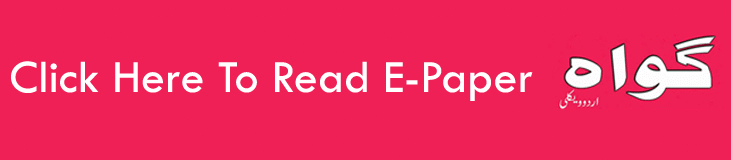Fora long time, WhatsApp has continued to rule our hearts as the defacto platform of choice for Instant Messaging. On Friday, the Facebook owned company announced that users can send and receive money using their WhatsApp app, much like how Google Pay, PayTM, PhonePe, among other UPI-based apps. The added benefit with WhatsApp Pay, as it is officially called, is that it taps into the potential of more than 200 million active users in India, one of the company’s most thriving markets.
In this post, we will take you through the step by step procedure to activate WhatsApp payments, link your bank account with WhatsApp and also how to send money on WhatsApp or receive money on WhatsApp.
Without much ado, here’s the how to:
The procedure assumes that you already have WhatsApp Installed on you Android or iOS device. Please note that the screenshots shared in the WhatsApp Pay tutorial below correspond to an Android device. However, WhatsApp Pay for iPhone is pretty much the same except for minute difference in appearances.
How to Link Bank Account with your WhatsApp App for Payments:
- Launch Your WhatsApp app by tapping the Whatsapp icon on the homescreen or from App Grid.
- Tap the three dots on the right top of the Whatsapp screen to go to a pop-up Menu
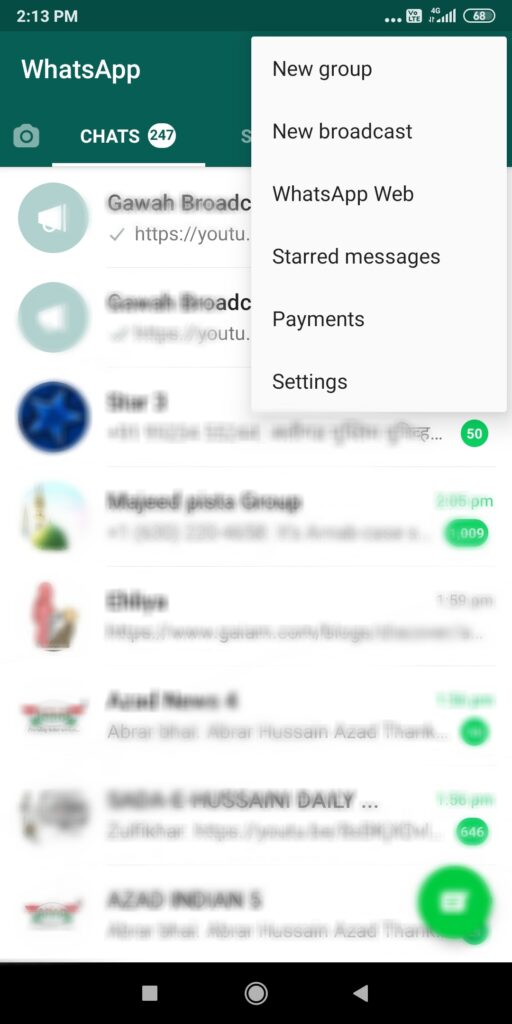
- Tap on Payments.
- You will see two sections Payment History and Payment Methods. Under Payment methods, tap on “Add payment Method“

- On the next screen, tap on the green button that says “Accept and Continue” to agree on WhatsApp Payment Terms and Privacy Policy
- The app will try to identify banks associated with your WhatsApp number automatically. The screen should now show “Getting the list of banks..“
- On the next screen, you will asked to select your bank. Almost all banks are available in the list with their brand icons next to the bank name.
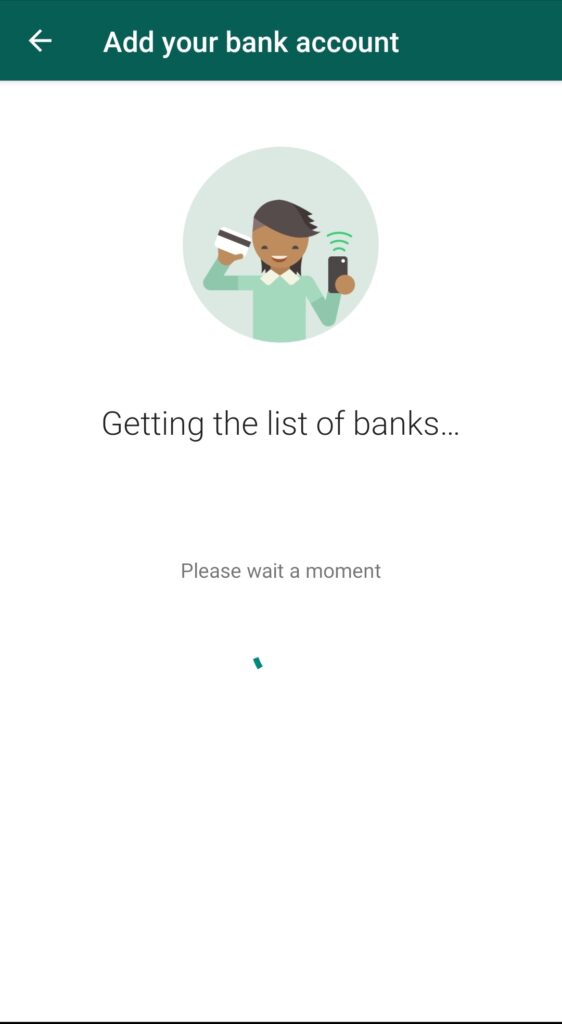
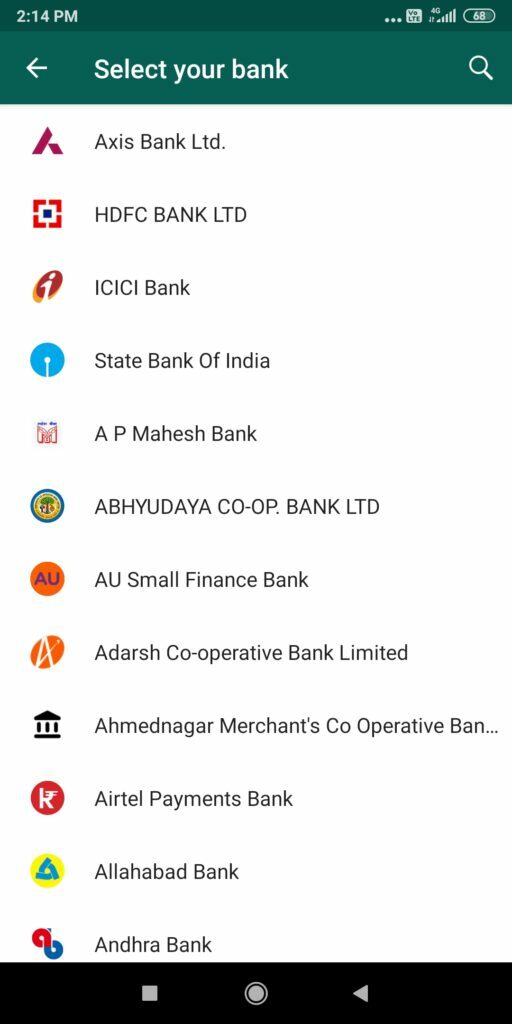
- WhatsApp Pay will automatically verify your phone number at this stage if you tap “Verify Via SMS“

- A pop up window will appear on the screen asking for permission to send and view SMS messages. Tap on Allow.
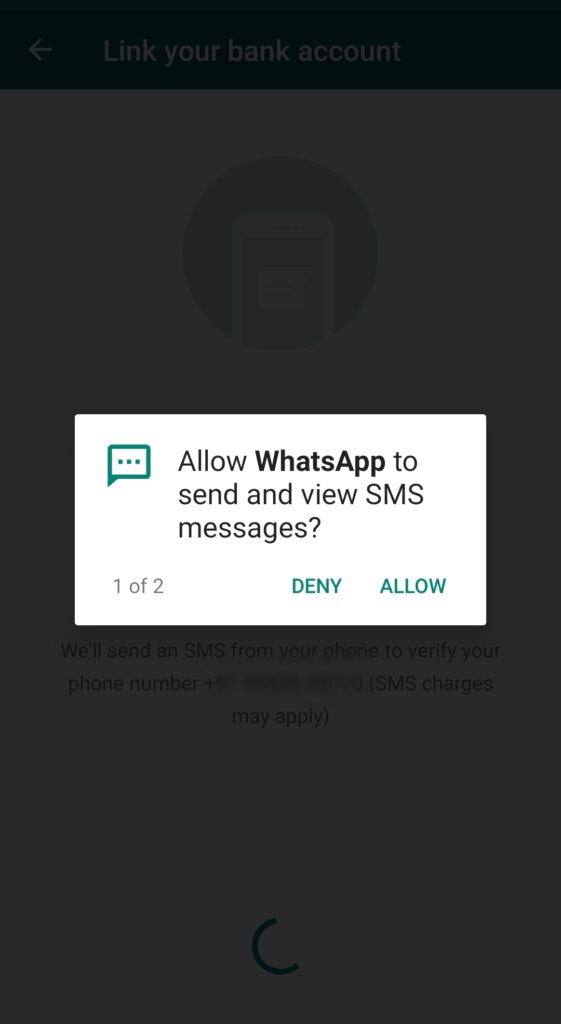
- Another pop up window will appear requesting permission to make and manage phone calls. Tap on Allow
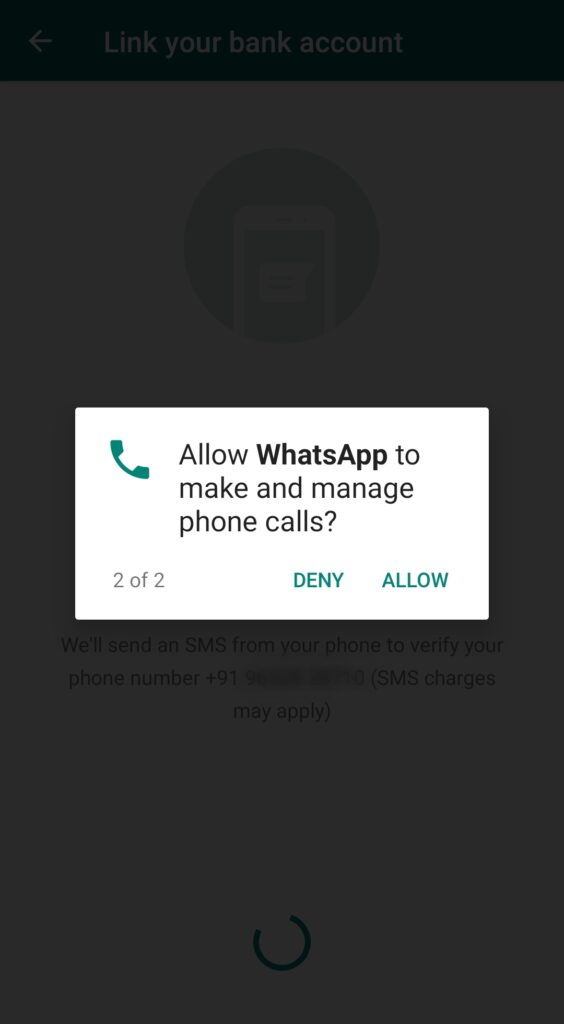
- Once the SMS is received, the app will show “Setup Complete”. Tap Done button on the bottom of the screen.

- Voila, you will now see the bank accounts associated with your mobile number.

Note: If you have more than one bank account associated with your mobile number, WhatsApp will show them in the list. Tap on the one you want to add to Whatsapp Pay.If you wish to add the second account also, repeat the same procedure till step 12, and select the other bank account you want to add. That’s it.
How to Send or Receive Payments Using WhatsApp Pay:
We’ll be updating more on this shortly. Stay tuned!
 Gawah (The Witness) – Latest News, Current Affairs, Politics, Sports, Religion, Literature, Technology, Education, National, Local – Hyderabad Telangana India World Fearless By Birth, Pristine by Choice – First National Urdu Weekly From South India – Latest News, Breaking News, Special Stories, Interviews, Islamic, World, India, National News
Gawah (The Witness) – Latest News, Current Affairs, Politics, Sports, Religion, Literature, Technology, Education, National, Local – Hyderabad Telangana India World Fearless By Birth, Pristine by Choice – First National Urdu Weekly From South India – Latest News, Breaking News, Special Stories, Interviews, Islamic, World, India, National News